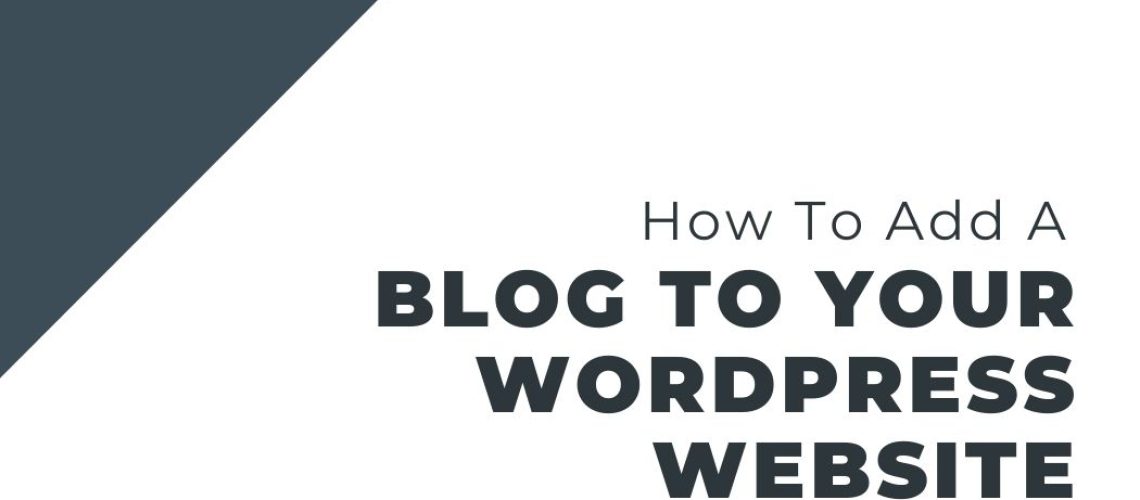You can also find the video with this link!
There are many ways to keep your WordPress website’s audience engaged with the content you create.
The most popular and functional of all of them is creating and maintaining a blog that expands on topics that are useful for your audience. But, before you start sharing those amazing posts you’ve worked so hard on, you need to make sure that your WordPress website will show them in a way that’s comfortable and easy to find.
And, that is the goal of adding a blog to your WordPress website!
How To Add A Blog To Your WordPress Website
Creating a dedicated page on your website solely to share specific content should be easy enough, but there are some things to consider when doing so.
They’re mainly specific settings that you need to keep in mind, and you’ll find them in this step-by-step:
Create the page that will group your posts/articles together
First things first, you need to decide what you’re going to call the page you want to use to show your articles. For this:
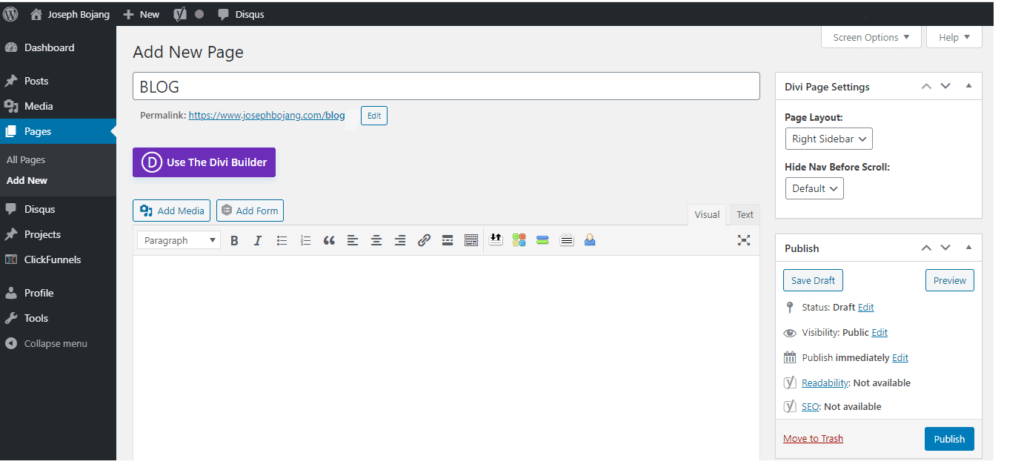
- Go to Pages
- Add New Page
- Set the title and press Publish
Setting your Blog page
Now that you’ve created your awesome blog page, you need to make sure that WordPress recognizes and uses it to publish every article you create.
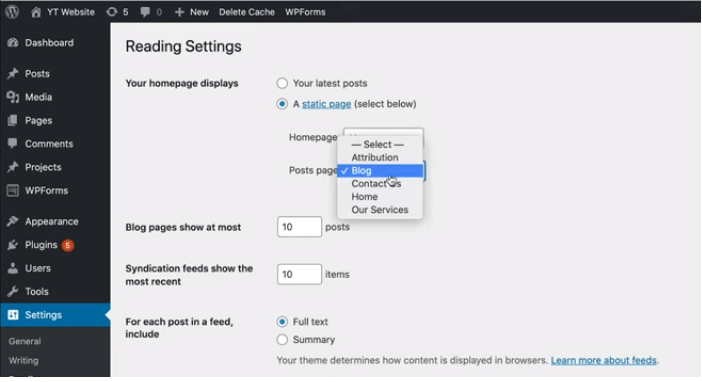
1. Go to Settings
2. Go to Reading
3. Go to Post Page
4. Select the page (e.g., Blog) you just created
5. Save
Settings to keep in mind
There are a few settings here that are important to mention and to keep in mind to be able to offer a better interaction for your visitors:
- It’s important to decide if you want your WordPress Website to show the same homepage every time someone visits. For this, go to “Your Homepage Displays”, select A Static Page and select the page you created to greet your visitors.
- How many posts do you want to show at a time? This will determine the loading speed of your blog as well as a lighter user experience. To modify this, go to ”Blog pages show at most” and select a number you’re comfortable with.
- In the same spirit as the post before, you need to decide if you want your blog page to display the full articles or just a summary. If you’re thinking of creating complete articles with lots of interesting things, displaying the entire posts can create an overwhelming experience for your visitors. To modify this, go to “For each post in feed include” and select Full page or Summary.
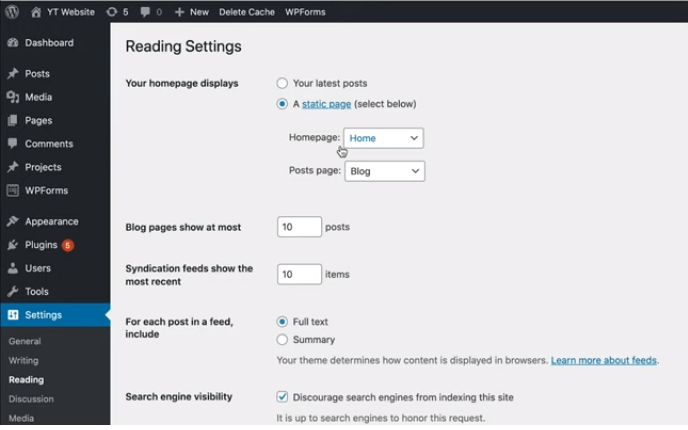
There you go. Your blog page is set and ready to share your awesome articles and grow your audience interactions tenfold!